Introduction: Why Generic Speed Tips Fail Your Business
Most WordPress speed guides tell you "you have too many plugins" or to "install WP Rocket and compress images." That's like telling someone to "eat less and exercise more" for weight loss - technically correct but missing the nuanced reality.
After 20+ years optimizing WordPress sites for clients from local Newcastle businesses to international eCommerce stores, I've learned that real speed optimization requires detective work, not just plugin installations.
The Real Culprits Behind Slow WordPress Sites
Server-Level Issues (The Foundation Problem) Your hosting provider's Time To First Byte (TTFB) matters more than most plugins. I've seen clients struggle with 3-second load times on expensive hosting simply because the server response was sluggish. At Baltic Design, I specifically use WPX and Kinsta because their server caching and CDN integration provide sub-200ms TTFB consistently.
Database Bloat (The Hidden Performance Killer) WooCommerce sites are particularly vulnerable here. Every product variation, abandoned cart, and plugin deactivation leaves database residue. I use Query Monitor and Kinsta APM to identify exactly which queries are slowing things down - often finding 500+ unnecessary database calls on a single page load.
Plugin Conflicts (The Compatibility Maze) It's not about having too many plugins; it's about having the wrong combinations. I've seen sites with 50+ plugins running smoothly and others with 10 plugins crawling. The key is understanding how plugins interact at the code level.
My Technical Optimization Process
Step 1: Performance Audit Using Professional Tools I start with Kinsta APM or New Relic to identify the actual bottlenecks. GT Metrix and Lighthouse give you scores, but they don't tell you whether the problem is PHP memory limits, database queries, or render-blocking resources.
For eCommerce sites, I specifically monitor:
Step 2: Strategic Plugin Configuration Rather than just installing WP Rocket, I configure it based on the site's specific needs:
I pair this with Perfmatters to disable WordPress and WooCommerce features that specific sites don't need - like emoji scripts on B2B sites or comment functionality on eCommerce stores.
Step 3: Image Optimization Beyond Compression Yes, I use Imagify for compression and WebP conversion, but the real gains come from:
Step 4: Code-Level Optimizations This is where experience matters. I've built custom plugins for clients like Stairparts Direct that handle complex product configurations without database overhead. Sometimes the solution isn't optimizing existing code - it's replacing inefficient plugins with custom solutions.
Advanced Troubleshooting Scenarios
The WooCommerce Product Page Mystery I had a client whose product pages loaded in 8+ seconds, but only for products with multiple variations. The culprit? A theme that was loading all variation data upfront instead of on-demand. The fix required custom PHP to modify how variation data was queried and cached.
The "Fast Site, Slow Checkout" Problem Another client had lightning-fast browsing but 15-second checkout loads. The issue was payment gateway plugins making external API calls without proper timeout handling. I implemented custom error handling and local caching for non-critical payment features.
When DIY Optimization Becomes Counterproductive
I regularly fix sites where well-meaning business owners have:
The Business Impact of Professional Speed Optimization
For my client Stairparts Direct, reducing product page load times from 4.2 seconds to 1.8 seconds increased their conversion rate by 23%. But more importantly, it reduced their bounce rate on mobile devices by 31%, where most of their traffic originates.
The Renown Group saw similar improvements, but their biggest gain was in user experience during high-traffic periods - their site now handles 3x the concurrent users without performance degradation.
Tools I Use (And Why Generic Alternatives Fall Short)
Red Flags That Indicate You Need Professional Help
This guide demonstrates exactly why I love working on complex WordPress optimization projects. Each site presents unique challenges that require both technical expertise and business understanding.
The real value isn't in knowing which plugins to install - it's in understanding how WordPress, your hosting environment, and your specific business requirements interact. That's something you develop over 20+ years of hands-on experience, not from following generic tutorials.
What I find most rewarding is when clients see immediate business impact from technical improvements. Faster sites don't just improve user experience - they directly impact conversion rates, search rankings, and ultimately revenue.
If you're dealing with persistent speed issues that basic optimization hasn't resolved, or if you want to ensure your site can handle growth without performance degradation, I'd be happy to discuss your specific situation. Sometimes a quick audit reveals simple fixes, other times it uncovers opportunities for significant improvements that generic solutions simply can't address.
Hey Wait! Before you go why not download our 6 Fundamentals for Website Success PDF?
It's a great resource to ensure your site is performing in tip top condition!
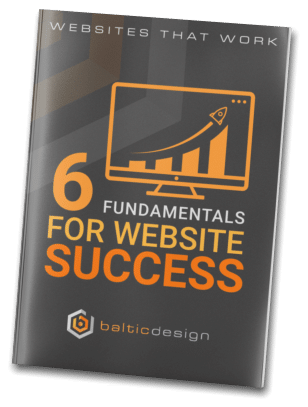
With a special focus on e-commerce, web development, and UX/UI design, we are the go-to choice for businesses not only in Newcastle and the North East but also throughout the UK.
Located in Gateshead, Baltic Design is at the forefront of the digital landscape, offering expert troubleshooting, speed optimisation, and robust hosting solutions.